What`s New in Option Workshop version 16.9
September is here and we have a whole new major update to talk about. There are several new features that have been added to Option Workshop to help our users trade as efficiently and effectively as possible. Without further ado, I’m going to talk about each of these feature, and what they allow.
Spread template manager
First and foremost is our new spread template manager, it allows our users to design custom spreads, and quickly apply them to any option series. For example, you’ll now be able to design an iron condor and trade it on any series of your choosing at the click of a button. You can make your iron condor as ‘wide’ or ‘narrow’ as you like, specifying how far apart each strike is from every other one using a simple relative formula. Have a look at this screenshot for a preview:
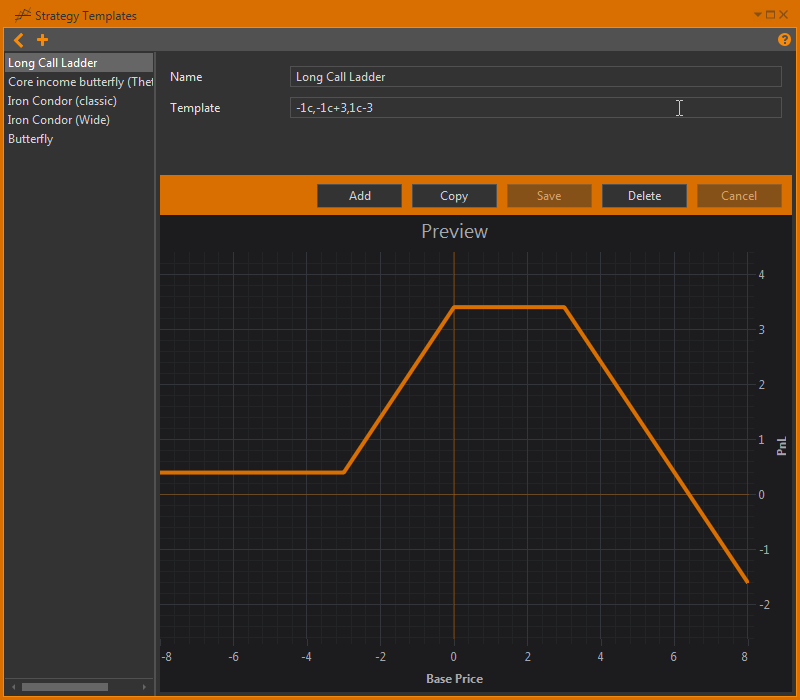
For a full explanation of how our formula works, how to design and apply custom spreads, have a look at this blog post. Personally, it took me about five minutes before I was comfortable using it! Once you’ve designed a custom spread, you can apply it to any market, and at any strike price. This means you can compare the price and other parameters of your spread across any option series at any strike price!
User Interface change: Fills tab & positions tab
Next up is a cosmetic change to our UI. We’ve placed the fills tab inside the positions tab, so it’s easy to switch between the two, enabling you guys to quickly see what the fills are on your positions, be they modelled positions or real ones. The reason for doing this is we found that most of our users weren’t looking at their fills, but because Option Workshop has powerful modelling features, it’s always worth knowing which fills your position consists of.


Shift function
Thirdly, we’ve now designed a new approach towards tweaking modelled positions. Our new ‘shift’ feature allows you to change the strike prices of your whole strategy or a particular option within your strategy in a couple of clicks. Either click the shift icons to the right of the chart button in the positions tab while you have a strategy selected to shift a whole strategy, or right click on an individual position within the positions tab [pictured below]. This will give you guys a quick way of looking at your strategies at different strike prices. Couple this feature with a ‘what if’ scenarios and there are endless permutations for modelling potential strategies!
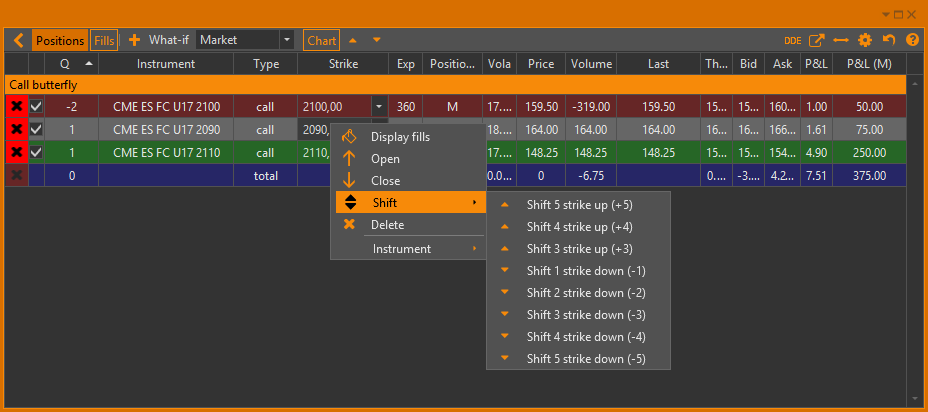
The Option Desk now has new columns
Another change that we’ve added has been to add some columns to the option desk screen. Now you can see an option’s intrinsic value as well as it’s time value. This can help contextualise an options total value, and you’ll be able to see how it’s priced on the market relative to these values.
Historical charts now update in real time
We’ve improved our historical charting feature. Now it updates in real time, allowing you to follow market moves as they develop.
Changes in calendar spreads charts
If you have a calendar spread of futures on options, and options in this spread have different underlying futures (different expiration dates, for example ESU6 and ESZ6), then to build a chart of the risk profile we will:
- Put an array of the nearest futures on the X axis
- Use points from the X axis directly to calculate price of options at these points
- For calculating prices of options on futures with a later expiry, we will shift X points on the rate, which can be set in settings. By doing this we consider to be in contango.
Virtual total strategy
In the positions tab and on our charts, we’ve now added a virtual total strategy. While before you could combine two strategies to be displayed on a chart at the same time, the new virtual total strategy will allow you to see your two strategies combined into one. This allows for a better overall picture of your positions. On top of this, it means you can combine real positions that are already in your account with modelled positions, enabling you to see what your trades would look like if you added or removed part of your spread.
For example, let’s say you’re trading a calendar spread and the market has moved. VTS will show you how potential hedges can affect your risk profile and change your spread payoff. You can roll the strike prices of your options and see how these will not only affect the individual options payout, but the whole strategy.
Before:
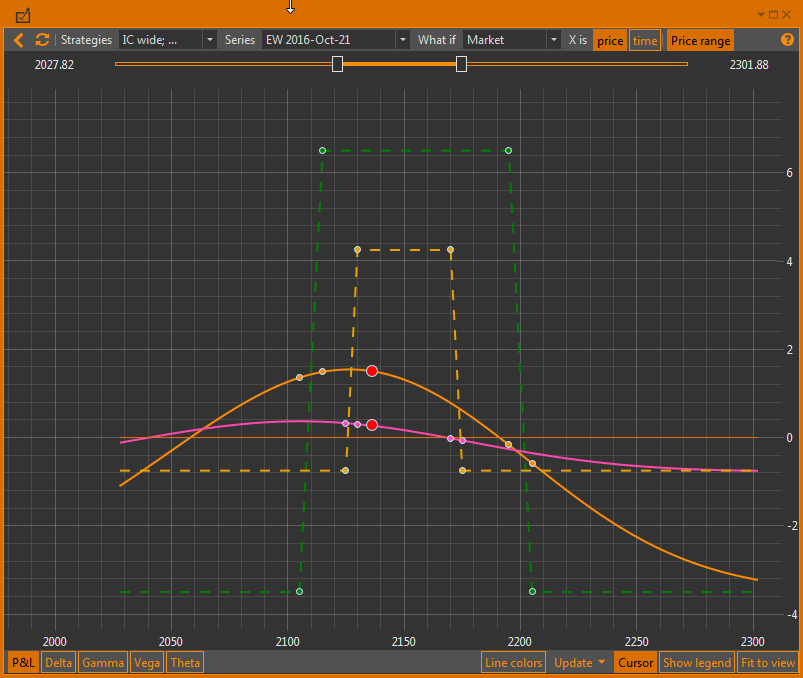
And after:
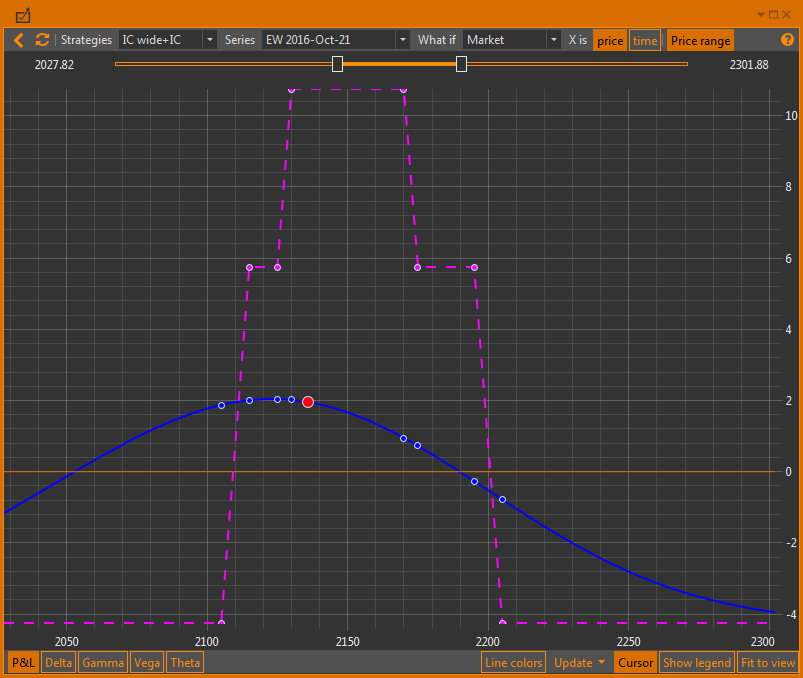
Quick spread order processing
We’ve also included a new way to quickly open or close already existing positions. Simply right click on the strategy name in the strategies column, select ‘open’ or ‘close’ and you will be greeted with this screen:
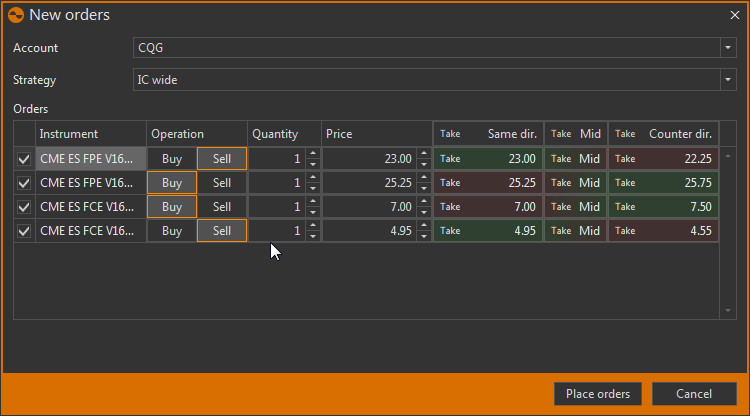
Where you’ll be able to quickly place an identical order to an already opened/modelled position or you can close your current position. If you look at the ‘operation’ column, you can see theres also the ability to make custom combinations with the relevant options that make up the position. This functionality is particularly useful for executing real trades on already modelled positions. In effect, once you’ve found a spread model that is satisfactory, simply right clicking on it’s name and selecting buy will execute it all at once.
DDE Export and UI changes
With our new DDE export feature, you can export all of the data we receive into an excel file which updates in real time. This adds even more options for looking at market data and appraising your strategies.
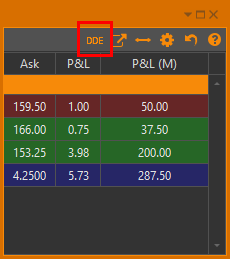
Simply select the DDE server and the table you want to export, and you’ll be able to see the data in real time, being updated on your Excel spreadsheet.
Exclude feature
Another interesting feature is the ability to exclude or include certain positions in a strategy total parameters calculations and charts. This will allow you to see how your strategy would perform if you sold off or hedged out part of your strategy.

Font changes
How we display our positions has changed also. Our font’s are now specific to order type. Positions containing real fills, are displayed in bold. Positions containing adjusted fills, are displayed in italic. The position type column still shows if that position contains real fills or not
Exchange filter feature
Finally we’ve added a quick feature to filter out unwanted exchanges in the instrument tree. Simply click the filter icon at the opt of the instruments tree and you’ll be able to limit the amount of exchanges displayed.
And finally
With all of these new features, Option Workshop is offering a robust options trading package. We offer some of the best options modelling services on the market, coupled with all of these new features on top of our already capable software allowing you to:
- Model, evaluate and test different trading strategies using charting and analytical tools, create customizable ‘what-if’ scenarios, and monitor the current state of the market.
- Quickly create a new custom strategy using easy relative syntax.
- Apply custom designed spreads to any option series
- View the price of any custom designed spread across all options strikes in a series
- Model or trade custom spreads, and then apply ‘What if’ scenarios to see how they will perform in different environments given a change in the underlying, or how their risk profile will look when changing their Theta.
- Combine modelled trades with actual positions to allow you to see whether hedging an existing position is a good idea or not.
So go ahead and give Option Workshop a try. If you have any questions don’t hesitate to email me, or send a help ticket in our software.
Good luck trading guys!
Michael
Permalink